Joomla and Memcache (with UNIX sockets)
Let's see how to use Memcache to improve the performance of your Joomla installation.
# Memcache or Memcached?
They are two different software, made by different authors, but mostly compatible with each other.
This tutorial has been tested with Memcached (with a trailing d), but it should work with Memcache too.
# 1. Installation
# Install server and its PHP module
sudo apt install php-memcached memcached
# To test it, create a phpinfo.php file in the Joomla root folder
<?php phpinfo();
# Open the page in your browser
Example: http://localhost/phpinfo.php
# Look for a memcached reference
# 2. Add memcache user to www-data group
sudo usermod -g www-data memcache
WARNING
Yes, the memcached user is named "memcache" (without a d). I believe this is for compability reasons with memcache.
www-data is the default nginx/apache user on most Linux distributions. Change it to your actual user if necessary. You can double check this in your phpinfo:
# 3. Enable UNIX sockets
Add these lines to /etc/memcached.conf:
# Create unix sock
-s /tmp/memcached.sock
# Set permissions to the group
-a 775
# 4. Disable TCP (optional)
For extra security, disable TCP connections. This prevents accessing it from the outside. Comment these 2 settings on /etc/memcached.conf:
# Default connection port is 11211
#-p 11211
# Specify which IP address to listen on. The default is to listen on all IP addresses
# This parameter is one of the only security measures that memcached has, so make sure
# it's listening on a firewalled interface.
#-l 127.0.0.1
# 5. Restart service
sudo service memcached restart
# 6. Configure Joomla
At Joomla > Admin > System > Global Configuration > System Tab > Cache Settings:
- Handler:
Memcached - Host:
/tmp/memcached.sock - System Cache:
ON
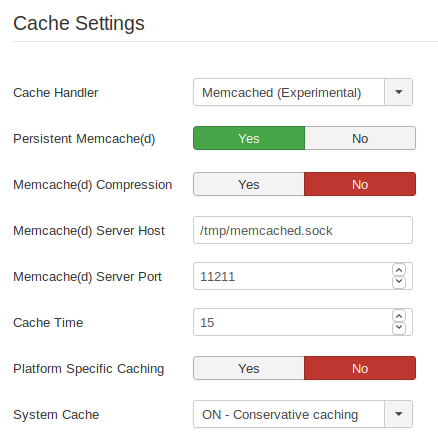
# 7. Avoid session issues by changing your public $secret
You are going to experience session issues if multiple Joomla instances are running on the same machine.
To avoid this, do the following:
- Open
configuration.php - Change
public $secret = 'a unique string';
// configuration.php
public $secret = 'a unique string';
Needless to say that "a unique string" should be replaced with your own unique string. Joomla's memcached controller uses the $secret value to differentiate between instances so sessions don't get mixed up.
WARNING
Do this step NOW even if you have just one Joomla instance installed. This will prevent future issues.
# 8. Sessions with Memcached
For extra speed, enable Memcached for your Sessions:
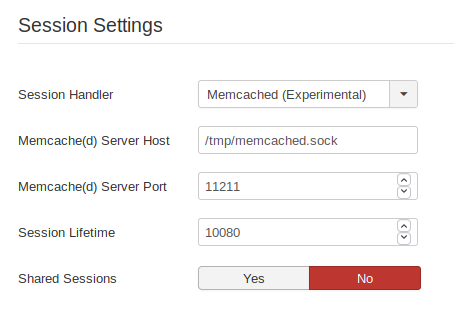
# TROUBLESHOOTING
If you see the following error message, fix it with step 6 ("avoid session issues"):
Warning: session_start(): Unable to clear session lock record in /var/www/mysite/staging/libraries/joomla/session/handler/native.php on line 260
Warning: session_start(): Failed to read session data: memcached (path: /tmp/memcached.sock:11211) in /var/www/mysite/staging/libraries/joomla/session/handler/native.php on line 260
Error: Failed to start application: Failed to start the session
This is a common issue, especially if you have cloned your website and haven't changed the "secret" variable.