Settings API in depth with PsySH
In this article, let's discover the Settings API in depth. Let's learn how to use PsySH to check how WordPress works under the hood.
# The Settings API
The page we created in the previous article works well, but there's a lot of manual work involved: we have to deal with nonces, permissions, manually save options, process the $_POST parameters.
Also, our plugin page doesn't look exactly like the core settings pages. It's similar, but something is off.
A core page:
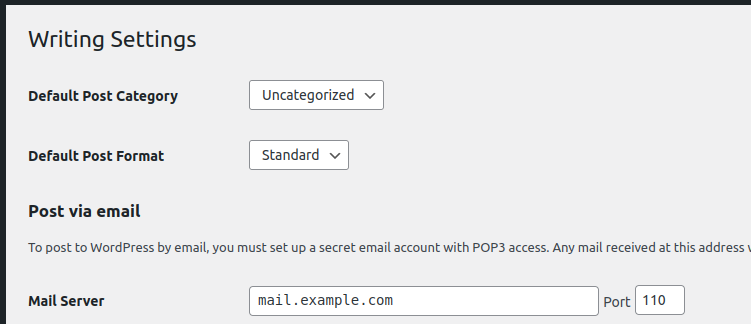
Our page:
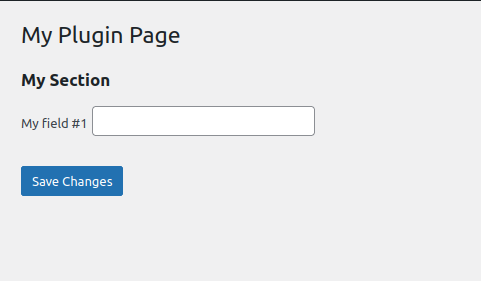
There's no space between the label and the input, labels are not bold, etc. That's because a lot of div wrappers and classes are missing in our layout.
We can manually set them, but that's a lot of work. Also, it wouldn't be future-proof: what if WordPress changes its official layout?! We would end up with an outdated look.
Luckily, WordPress has a library to wrap all this boring, manual, repetitive stuff and let us focus on what matters: our plugin's logic.
This library is the Settings API.
# We build forms programmatically
So far, we have been building our forms using pure HTML. With the Settings API, we don't work with HTML. We create forms programmatically with PHP functions.
Instead of writing the form contents with HTML, we call a function to render the form. This function calls sub-functions to render the sections, which call sub-sub-functions to render fields.
# Settings API is for Forms
The Settings API is not used to build a whole page, just the form contents of a page.
We still have to write HTML code for the page itself. Only the form, which is the core part of a admin page, is built with the Settings API.
# Rendering a Form
One of the most incredible things about the Settings API is that we can access any form from any plugin using this library.
We can create a plugin to extend other plugins' settings pages and add fields and sections to them.
To render a form, use the function do_settings_sections( $id ). The id is a unique identifier of the form. A good practice is to use the menu's slug.
For example, I have the plugin "Code Snippets" installed locally. Let's replace our form's contents with their form:
<?php
function my_menu_html() { ?>
<div class="wrap">
<h1><?php echo get_admin_page_title() ?></h1>
<form method="post">
<?php do_settings_sections( 'code-snippets' ) ?>
<?php submit_button() ?>
</form>
</div>
<?php
}
Reload the page:
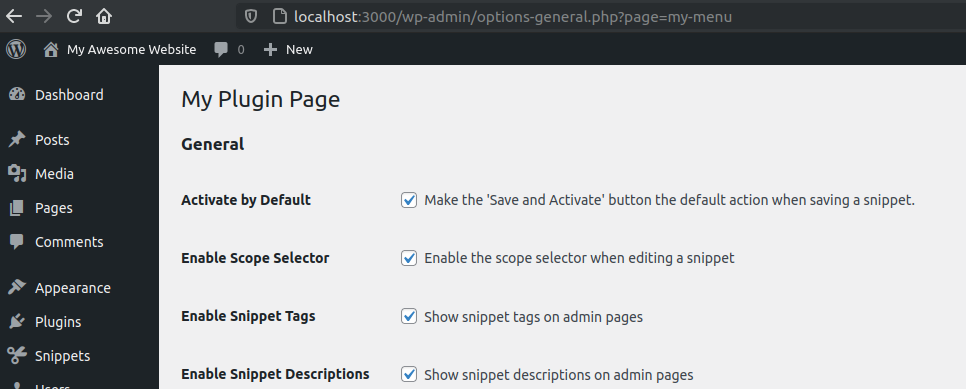
It's our page, but with Code Snippets' form contents on it.
Cool, but how can we create our forms instead of using others'? That's what we are going to learn next: how to create our own fields and sections.
# Fields and Sections
A page made with the Settings API has two elements: fields and sections.
We worked with them manually before:
- Field is a HTML input:
textarea,checkbox,radio,select,input. - Section is a sub-title for a group of fields:
<h2>.
On the Settings API, each field belongs to a section. If you don't want to display a section, label it blank. But your field must be in a section.
Let's see all this in action with PsySH.
# Loading admin functions on PsySH
psysh
We have WordPress loaded, but not with the admin libraries. The Settings API is an admin library.
Let's load them and also trigger the admin_init action, to load plugins:
// Load admin functions.
>>> require ( 'wp-admin/includes/admin.php' )
=> 1
// Trigger `admin_init` to load plugins.
>>> do_action( 'admin_init' )
^ "SELECT option_value FROM wp_options WHERE option_name = '_site_transient_update_core' LIMIT 1"
^ "SELECT option_value FROM wp_options WHERE option_name = '_site_transient_update_plugins' LIMIT 1"
^ "SELECT option_value FROM wp_options WHERE option_name = '_site_transient_update_themes' LIMIT 1"
^ "SELECT * FROM wp_posts WHERE ID = 3 LIMIT 1"
=> null
TIP
Put these two commands in the .psysh file to avoid typing them on each PsySH session.
# Sections and Fields
Now that we have PsySH loaded, let's define our first section.
Let's check the current sections loaded on Settings API. They are stored in the global $wp_settings_sections:
>>> global $wp_settings_sections
>>> $wp_settings_sections
=> null
We have no sections defined yet, and thus no forms.
There's no function to define a form explicitly. We only have functions to define sections and fields. Forms are implicitly defined when we define a section.
If any plugin made with the Settings API were active, it would appear here. I disabled the "Code Snippet" plugin previously used as an example. That's why we don't see it.
Now let's define our first section with add_settings_section(...):
// Add Section
>>> $section_id = 'my-section'
>>> $section_title = 'My Section'
>>> $render_callback = false
>>> $page_id = 'my-menu'
>>> add_settings_section( $section_id, $section_title, $render_callback, $page_id )
=> null
The section_id is a unique identifier. It can be anything. I usually use the title as if was a variable. It doesn't need to be globally unique. It just needs to be unique within your form. In other words, if another plugin has the same section id, there won't be an issue.
The render_callback is used for custom HTML rendering. When false, it prints the title as a <h2>.
Now that we added the section, let's check the global definitions:
// Sections
>>> $wp_settings_sections
=> [
"my-menu" => [
"my-section" => [
"id" => "my-section",
"title" => "My Section",
"callback" => false,
],
],
]
We can see the Settings API created a my-menu key for our form. Inside of it, we have a list of sections: my-section.
Let's render our form:
// Render form
>>> do_settings_sections( 'my-menu' )
<h2>My Section</h2>
=> null
Nice! We rendered our first form with the Settings API.
Let's now add a field for our section with add_settings_field(...):
// Add Field
$field_id = 'field1'
$field_title = 'My field 1'
$render_callback = false
$page_id = 'my-menu'
add_settings_field( $field_id, $field_title, $render_callback, $page_id, $section_id )
=> null
The field_id just needs to be unique within your form. Do not use two fields with the same id, even if they are on different sections. Two forms with the same id are allowed, though.
Let's render our form again:
>>> do_settings_sections( 'my-menu' )
<h2>My Section</h2>
<table class="form-table" role="presentation">
<tr>
<th scope="row">My field 1</th>
<td>
<warning>PHP Warning: call_user_func() expects parameter 1 to be a valid callback, no array or string given in /wp-admin/includes/template.php on line 1737</warning>
</td>
</tr>
</table>⏎
=> null
Hmmm. We got an error here. That's because we need to set a render for fields. There's no standard render as we have for the sections.
Let's set a simple render for the field:
>>> function my_render_input() {
... echo '<input type="text" />';
... }
=> null
And re-add the field:
$render_callback = 'my_render_input'
add_settings_field( $field_id, $field_title, $render_callback, $page_id, $section_id )
To make sure we didn't create a second field with the same id, let's check the field definitions with $wp_settings_fields:
global $wp_settings_fields
>>> $wp_settings_fields
=> [
"my-menu" => [
"my-section" => [
"field1" => [
"id" => "field1",
"title" => "My field 1",
"callback" => "my_render_input",
"args" => [],
],
],
],
]
Great. We didn't duplicate the field, and the Settings API updated the field with our new render. The Settings API is smart enough to update, instead of adding, a field when the id is already there.
Let's render our form:
>>> do_settings_sections( 'my-menu' )
<h2>My Section</h2>
<table class="form-table" role="presentation">
<tr>
<th scope="row">My field 1</th>
<td><input type="text" /></td>
</tr>
</table>⏎
That's perfect, no errors. Let's add a second field:
// Add Field #2
>>> $field_id = 'field2'
>>> $field_title = 'My field 2'
>>> add_settings_field( $field_id, $field_title, $render_callback, $page_id, $section_id )
=> null
And render it:
>>> do_settings_sections( 'my-menu' )
<h2>My Section</h2>
<table class="form-table" role="presentation">
<tr>
<th scope="row">My field 1</th>
<td><input type="text" /></td>
</tr>
<tr>
<th scope="row">My field 2</th>
<td><input type="text" /></td>
</tr>
</table>⏎
It's all looking good, but the fields have no name attribute. Without it, it is not possible to save data.
# The name attribute
We need to set a name attribute to save our fields. But what would be the right name to use? What name the Settings API expects us to put on an input field?
The Settings API is not strict about how we store data. We still need to write all the steps for storing and loading data manually: we need to call the get_option to print the input's values, we need to set which $_POST arguments will be saved, we need to write code to generate the field name.
We control the whole process. It is not different from what we had done before when we created a full settings page without the Settings API. We can store each field on its own option, which is terrible for performance. Or we can use an associative array to store all our form fields in a single database record, which is what we are going to do.
For this tutorial, let's save our fields in an option named my-menu-option. That means our fields will be named my-menu-option[field1] and my-menu-option[field2]. Usually, I would use just the page id, my-menu, with no -option. But to clarify that we can use any name we want, let's name it slightly differently.
Let's print our field names using one render for each field:
// Renders
>>> function my_render_input1() {
... echo '<input type="text" name="my-menu-option[field1]" />';
... }
>>> function my_render_input2() {
... echo '<input type="text" name="my-menu-option[field2]" />';
... }
// Field 1
>>> $field_id = 'field1'
>>> $field_title = 'My field 1'
>>> $render_callback = 'my_render_input1'
>>> add_settings_field( $field_id, $field_title, $render_callback, $page_id, $section_id )
=> null
// Field 2
>>> $field_id = 'field2'
>>> $field_title = 'My field 2'
>>> $render_callback = 'my_render_input2'
>>> add_settings_field( $field_id, $field_title, $render_callback, $page_id, $section_id )
=> null
Let's render it:
>>> do_settings_sections( 'my-menu' )
<h2>My Section</h2>
<table class="form-table" role="presentation">
<tr>
<th scope="row">My field 1</th>
<td><input type="text" name="my-menu-option[field1]" /></td>
</tr>
<tr>
<th scope="row">My field 2</th>
<td><input type="text" name="my-menu-option[field2]" /></td>
</tr>
</table>⏎
That works, but what if we have dozens of fields? Should we create a custom render for each of them?
Luckily, there's a better way. We can pass arguments to the render and use them to generate the fields dynamically.
# Rendering fields dynamically
The add_settings_field() function accepts an extra argument that is sent to the callback.
Let's use it to pass all the information necessary to build the HTML element:
// Render with arguments.
>>> function my_field_render( $args ) {
... $option_key = $args[ 'option_key' ];
... $field_id = $args[ 'field_id' ];
... $name = "{$option_key}[{$field_id}]";
... echo "<input type='text' name='{$name}' />";
... }
// Field 1
>>> $field_id = 'field1'
>>> $field_title = 'My field 1'
>>> $render_callback = 'my_render'
>>> $extra_args = [ 'field_id' => $field_id, 'option_key' => 'my-menu-option' ];
>>> add_settings_field( $field_id, $field_title, $render_callback, $page_id, $section_id, $extra_args )
=> null
// Field 2
>>> $field_id = 'field2'
>>> $field_title = 'My field 2'
>>> $render_callback = 'my_render'
>>> $extra_args = [ 'field_id' => $field_id, 'option_key' => 'my-menu-option' ];
>>> add_settings_field( $field_id, $field_title, $render_callback, $page_id, $section_id, $extra_args )
=> null
Let's check it:
>>> do_settings_sections( 'my-menu' )
<h2>My Section</h2>
<table class="form-table" role="presentation">
<tr>
<th scope="row">My field 1</th>
<td><input type='text' name='my-menu-option[field1]' /></td>
</tr>
<tr>
<th scope="row">My field 2</th>
<td><input type='text' name='my-menu-option[field2]' /></td>
</tr>
</table>⏎
The form is rendering perfectly.
You can use the arguments to pass the field type (select, textarea, etc), CSS classes and ids, and any other information to make your inputs.
Let's check how this looks on WordPress.
# Rendering on WordPress
First, let's change our form rendering function:
<?php
function my_menu_html() { ?>
<div class="wrap">
<h1><?php echo get_admin_page_title() ?></h1>
<form method="post">
<?php do_settings_sections( 'my-menu' ) ?>
<?php submit_button() ?>
</form>
</div>
<?php
}
Our Settings API code has to be called during the admin initialization, with the admin_init action:
function my_menu_define_form() {
}
add_action( 'admin_init', 'my_menu_define_form' );
Let's fill the function with our code:
function my_field_render( $args ) {
$option_key = $args[ 'option_key' ];
$field_id = $args[ 'field_id' ];
$name = "{$option_key}[{$field_id}]";
echo "<input type='text' name='{$name}' />";
}
function my_menu_define_form() {
// Section
$section_id = 'my-section';
$section_title = 'My Section';
$render_callback = false;
$page_id = 'my-menu';
add_settings_section( $section_id, $section_title, $render_callback, $page_id );
// Field 1
$field_id = 'field1';
$field_title = 'My field 1';
$render_callback = 'my_field_render';
$extra_args = [ 'field_id' => $field_id, 'option_key' => 'my-menu-option' ];
add_settings_field( $field_id, $field_title, $render_callback, $page_id, $section_id, $extra_args );
// Field 2
$field_id = 'field2';
$field_title = 'My field 2';
$render_callback = 'my_field_render';
$extra_args = [ 'field_id' => $field_id, 'option_key' => 'my-menu-option' ];
add_settings_field( $field_id, $field_title, $render_callback, $page_id, $section_id, $extra_args );
}
add_action( 'admin_init', 'my_menu_define_form' );
Reload the page to see the results:
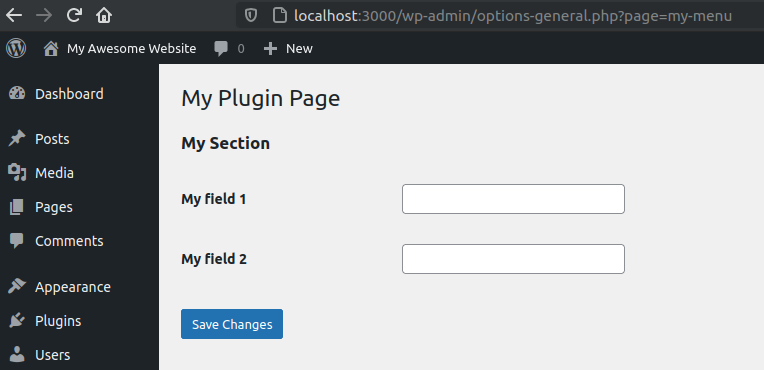
It looks good. But what about saving? Pressing the "Save" button does nothing.
# Storing
The Settings API saves the data for us, but we need to:
- Send the form data to
options.php; - Render security fields with
settings_fields( $page_id );
Let's check the settings_fields() on PsySH:
>>> settings_fields( 'my-menu' )
<input type='hidden' name='option_page' value='my-menu' />
<input type="hidden" name="action" value="update" />
<input type="hidden" id="_wpnonce" name="_wpnonce" value="2f273a7345" />
<input type="hidden" name="_wp_http_referer" value="" />⏎
The function is generating a nonce and a referer (used for security purposes). And it is also telling options.php our page id and that we are updating a settings page.
Now, let's put all of this in our code:
<?php
function my_menu_html() { ?>
<div class="wrap">
<h1><?php echo get_admin_page_title() ?></h1>
<form method="post" action="options.php">
<?php settings_fields( 'my-menu' ) ?>
<?php do_settings_sections( 'my-menu' ) ?>
<?php submit_button() ?>
</form>
</div>
<?php
}
Let's check if it works when we press the save button:
It didn't work. We got this "Error: Options page my-menu not found in the allowed options list.".
The Settings API has a mechanism to prevent mass-assignment attacks.
Any registered user has access to the admin panel. Imagine a plugin with a setting page for regular users. In this scenario, an attacker can access the settings page and inject fields on the HTML to overwrite options like admin_email, and get full control of the website.
Because of this security feature, our plugin needs to explicitly tell the Settings API which options are allowed to be stored.
We do this with register_setting( $page_id, $option_key ):
function my_menu_define_form() {
// Section
$section_id = 'my-section';
$section_title = 'My Section';
$render_callback = false;
$page_id = 'my-menu';
add_settings_section( $section_id, $section_title, $render_callback, $page_id );
// Field 1
$field_id = 'field1';
$field_title = 'My field 1';
$render_callback = 'my_field_render';
$extra_args = [ 'field_id' => $field_id, 'option_key' => 'my-menu-option' ];
add_settings_field( $field_id, $field_title, $render_callback, $page_id, $section_id, $extra_args );
// Field 2
$field_id = 'field2';
$field_title = 'My field 2';
$render_callback = 'my_field_render';
$extra_args = [ 'field_id' => $field_id, 'option_key' => 'my-menu-option' ];
add_settings_field( $field_id, $field_title, $render_callback, $page_id, $section_id, $extra_args );
// Allow option to be saved.
register_setting( 'my-menu', 'my-menu-option' );
}
TIP
A setting is a synonym for option, but used in the Settings API context.
In our example, our page's setting is my-menu-option.
Testing again:
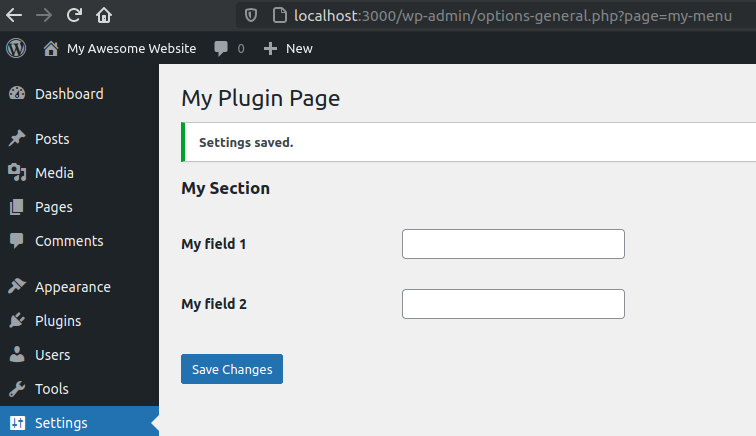
It works, and now we just need to retrieve the saved data.
# Retrieving
Data is being saved, but not being displayed. Let's fix it with get_option( $option_key ):
function my_field_render( $args ) {
$option_key = $args[ 'option_key' ];
$field_id = $args[ 'field_id' ];
$name = "{$option_key}[{$field_id}]";
$option = get_option( $option_key );
$value = $option[ $field_id ];
echo "<input type='text' name='{$name}' value='{$value}' />";
}
Even though we call get_option() multiple times for the same key, it will only read the database once, thanks to the Options API cache. So, no need to worry about performance.
Let's try to save:
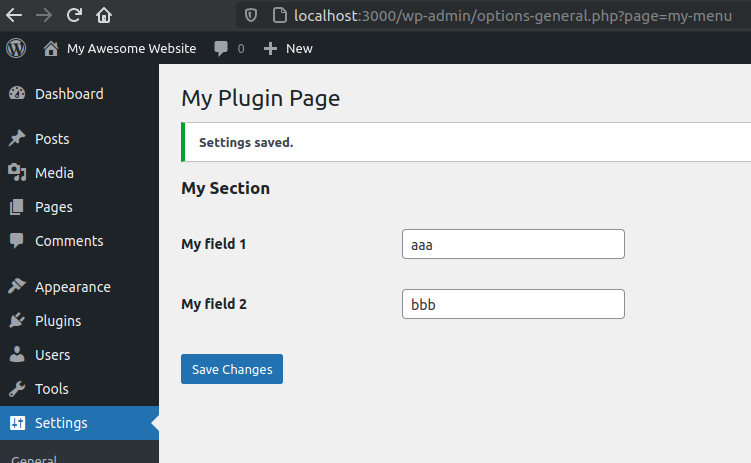
Great. Our settings have been properly saved. Even when you reload the page, the data is still there.
# Escape the output
Always escape inputs before output. For HTML attributes, use the esc_attr( $text ):
$value = esc_attr( $option[ $field_id ] );
# Input Normalization, Validation, Sanitization, Filtering, and Escaping
The Settings API has a unique mechanism for validations, but first, let's understand its concepts.
Key differences:
- Input Normalization: Change the input to have a standard form. Examples: trimming values, typecasting, lowercase a value, etc. Even though it changes the value, the changes have no semantical impact. The data is different, but the information remains the same.
" John Snow "and"John Snow"are the same,"yes"andtrueare the same,[email protected]and[email protected]are the same, the phone number(401) 1020-3040and40110203040are the same. This process is also called "Canonicalization"; - Input Validation: Check if the value is valid. Examples: check if the field is required, check if the email has an invalid format, check if the birth date is in the future, check if age is less than 18, check if the name has just one character;
- Input Sanitization: Removes illegal characters and makes risky data safe. Examples: escaping the value
O'Briento avoid breaking SQL, escaping strings to avoid SQL injections. There are two main competing sanitization types: filtering and escaping. Use one or the other;
The order should be: normalization > validation > sanitization.
# Sanitization types: Filtering vs. Escaping
Escaping is when we encode the input, so the characters don't get mistaken as commands. For example, encode O'Brien to O\'Brien when escaping for SQL. Or encoding <3 to <3 for HTML, or Me & You to Me%20%26%20You for URLs. Escaping can also be called encoding.
Filtering is to remove illegal characters. For example, O'Brien becomes OBrien, <3 becomes 3, Me & You becomes Me You.
Always prefer escaping for your sanitizations. Do not just remove characters before saving them, adulterating their contents. That's bad practice.
When used for validation, filtering frequently prevents authorized input, like O'Brien, where the ' character is entirely legitimate. When used for sanitization, it saves the wrong data. Do not rely on filtering for validations nor sanitizations.
# Settings API
Sanitization: A good thing about the Settings API is that we don't need to worry about risky inputs when saving with it. The Settings API uses the Options API, which automatically escapes inputs before saving them, as we have seen before. We still need to escape the value before printing to prevent XSS attacks, but not here, during saving, which is what this section is about.
When validating inputs, you need to write code to cancel the whole saving and return an error message when invalid input is detected.
Input normalization, like trimming strings and converting "yes" to true, happens before validation, but they are optional.
# Code
Let's say we have an email input, and we want to validate it.
The 3rd argument of register_setting() accepts a callback to check and change the inputs before saving. The callback should return the value that will be saved:
register_setting( 'my-menu', 'my-menu-option', [ 'sanitize_callback' => 'my_validation_callback' ] );
function my_validation_callback( $option ) {
// Strips out illegal characters from email address.
$option['email'] = sanitize_email( $option['email'] );
return $option;
}
In this example, if the user tries to save my#@email.com, it will save it as [email protected]. That works, but it is lazy and a wrong way to deal with inputs. That's filtering sanitization.
We shouldn't adulterate the inputs. If there's an illegal email character, we should return an error and not save the input. If there's a risky character, we should encode it, not remove it.
Despite its name, sanitize_callback can and should be used for validation and normalization. The trick is to return the original value when invalid. Use add_settings_error( $setting, $code, $message, $type = 'error' ) to throw errors for invalid inputs:
function my_validation_callback( $option ) {
/** The original value. */
$option_name = 'my-menu-option';
$original_option = get_option( $option_name );
/** Normalization. */
$normalized = [
'email' => strtolower( trim( $option[ 'email' ] ) )
];
/** Validation. */
$is_valid_email = is_email( $normalized[ 'email' ] );
if ( ! $is_valid_email ) {
add_settings_error( $option_name, 'invalid-email', 'Email is not valid!' );
}
/** When has errors, return the original state (do not save). */
$has_errors = 0 !== count( get_settings_errors( $option_name ) );
if ( $has_errors ) {
return $original_option;
}
/** Save normalized inputs when there's no errors. */
return $normalized;
}
To test it, change the field1 name to email and click to save. If you type an invalid email, you will get this error:
# Displaying Error and Success messages
Our page is in the "Settings" menu:
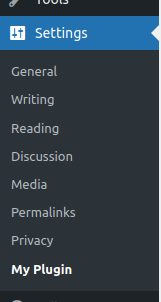
Because of it, success and error messages are displayed automatically:
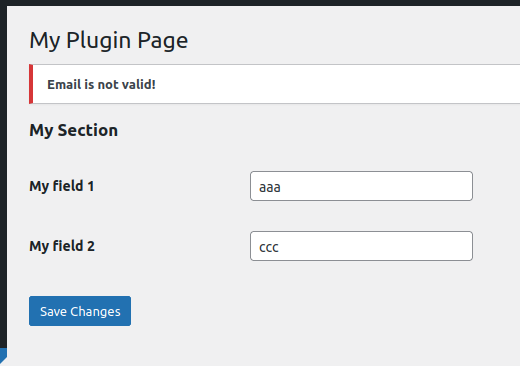
But let's move our menu to the "Tools" menu:
function my_plugin_menu() {
$page_title = 'My Plugin Page';
$menu_title = 'My Plugin';
$capability = 'manage_options'; // Only users that can manage options can access this menu item.
$menu_slug = 'my-menu'; // unique identifier.
$callback = 'my_menu_html';
add_management_page( $page_title, $menu_title, $capability, $menu_slug, $callback );
}
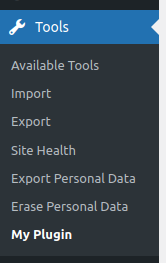
Now, when you click to save, no message is displayed. No success or errors.
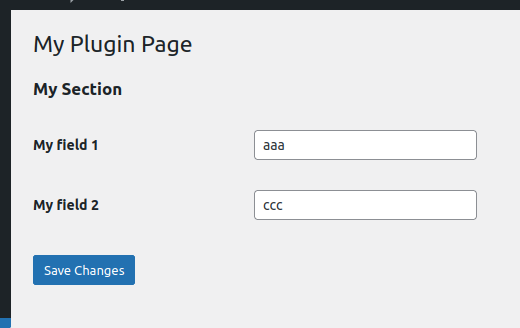
Outside "Settings" menu, we need to manually display the messages with settings_errors( $page_id ):
<?
function my_menu_html() {
// show error/success messages
settings_errors( 'my-menu' );
?>
<div class="wrap">
<h1><?php echo get_admin_page_title() ?></h1>
<form method="post" action="options.php">
<?php settings_fields( 'my-menu' ) ?>
<?php do_settings_sections( 'my-menu' ) ?>
<?php submit_button() ?>
</form>
</div>
<?php
}
Reload the page and press to save:
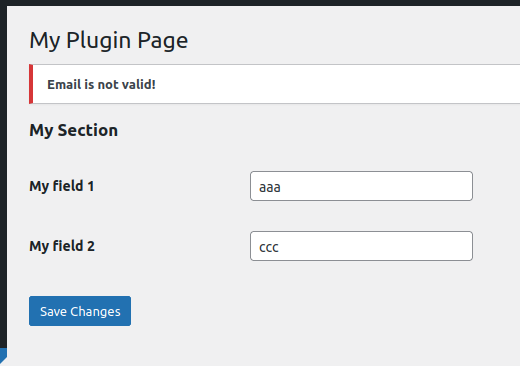
The error message works now, but what about the success message? Type a valid email and click to save:
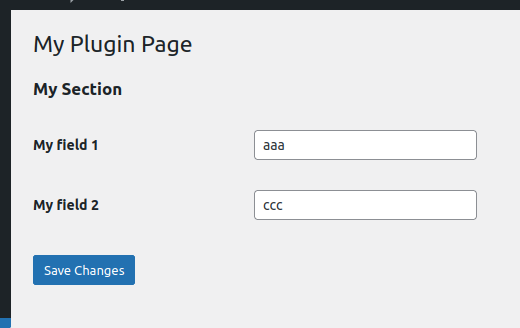
No success message.
To show a success message, we need to call add_settings_error(...) and pass 'success' as the $type argument.
You could place this call in the validation callback, after checking that there are no errors:
/** Display success and save normalized inputs. */
add_settings_error( 'my-menu', 'success', 'Settings Saved', 'updated' );
return $normalized;
That will work:
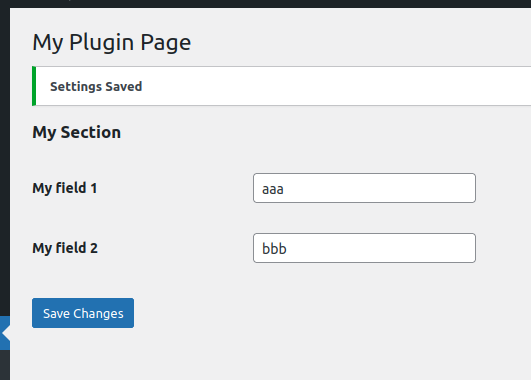
But what if something goes wrong in the options.php? For example, if there's a problem with the database. Or, let's say, an external plugin intercepts the input and throws an error.
In this case, we would incorrectly set the "Success" message (the error happens after the sanitization callback) and it would be displayed to the user.
Because of this, the best place to put this code is just before displaying the messages, in the form:
<?php
function my_menu_html() {
// Check if data has been properly saved.
$has_been_saved = isset( $_GET['settings-updated'] );
if ( $has_been_saved ) {
add_settings_error( 'my-menu', 'success', 'Settings Saved', 'updated' );
}
// Display error/success messages
settings_errors( 'my-menu' );
?>
<div class="wrap">
<h1><?php echo get_admin_page_title() ?></h1>
<form method="post" action="options.php">
<?php settings_fields( 'my-menu' ) ?>
<?php do_settings_sections( 'my-menu' ) ?>
<?php submit_button() ?>
</form>
</div>
<?php
}
If options.php can successfully save the input and there are no error messages, it sets the settings-updated argument into the URL. Use it to detect success:
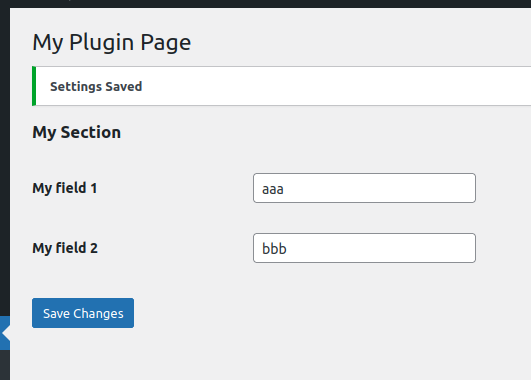
# Security: Checking for permissions
The Settings API checks for intention (nonces) and performs other security checks for us, thanks to the settings_field() function.
WordPress checks if we have permission to open the menu page thanks to the $capability argument on add_*_page().
But despite these automatic checks, it is a good practice to double-check the permissions when rendering the page:
function my_menu_html() {
// Check user capabilities
if ( ! current_user_can( 'manage_options' ) ) {
return;
}
/** ... */
}
Use the same capability defined on add_*_page().
# Full code
Here's the full code we've developed:
<?php
function my_menu_html() {
// Check user capabilities
if ( ! current_user_can( 'manage_options' ) ) {
return;
}
// Check if data has been properly saved.
$has_been_saved = isset( $_GET['settings-updated'] );
if ( $has_been_saved ) {
add_settings_error( 'my-menu', 'success', 'Settings Saved', 'updated' );
}
// Display error/success messages
settings_errors( 'my-menu' );
?>
<div class="wrap">
<!-- Page title. -->
<h1><?php echo get_admin_page_title() ?></h1>
<form method="post" action="options.php">
<!-- Security fields. -->
<?php settings_fields( 'my-menu' ) ?>
<!-- Settings API renders the form contents. -->
<?php do_settings_sections( 'my-menu' ) ?>
<!-- Submit button. -->
<?php submit_button() ?>
</form>
</div>
<?php
}
function my_field_render( $args ) {
$option_key = $args[ 'option_key' ];
$field_id = $args[ 'field_id' ];
$name = "{$option_key}[{$field_id}]";
$option = get_option( $option_key );
$value = $option[ $field_id ];
echo "<input type='text' name='{$name}' value='{$value}' />";
}
function my_validation_callback( $option ) {
/** The original value. */
$option_name = 'my-menu-option';
$original_option = get_option( $option_name );
/** Normalization. */
$normalized = [
'email' => strtolower( trim( $option[ 'email' ] ) )
];
/** Validation. */
$is_valid_email = is_email( $normalized[ 'email' ] );
if ( ! $is_valid_email ) {
add_settings_error( $option_name, 'invalid-email', 'Email is not valid!' );
}
/** When has errors, return the original state (do not save). */
$has_errors = 0 !== count( get_settings_errors( $option_name ) );
if ( $has_errors ) {
return $original_option;
}
/** Save normalized inputs when there's no errors. */
return $normalized;
}
function my_menu_define_form() {
// Section
$section_id = 'my-section';
$section_title = 'My Section';
$render_callback = false;
$page_id = 'my-menu';
add_settings_section( $section_id, $section_title, $render_callback, $page_id );
// Field 1
$field_id = 'field1';
$field_title = 'My field 1';
$render_callback = 'my_field_render';
$extra_args = [ 'field_id' => $field_id, 'option_key' => 'my-menu-option' ];
add_settings_field( $field_id, $field_title, $render_callback, $page_id, $section_id, $extra_args );
// Field 2
$field_id = 'field2';
$field_title = 'My field 2';
$render_callback = 'my_field_render';
$extra_args = [ 'field_id' => $field_id, 'option_key' => 'my-menu-option' ];
add_settings_field( $field_id, $field_title, $render_callback, $page_id, $section_id, $extra_args );
// Allow option to be saved.
register_setting( 'my-menu', 'my-menu-option', [ 'sanitize_callback' => 'my_validation_callback' ] );
}
function my_plugin_menu() {
$page_title = 'My Plugin Page';
$menu_title = 'My Plugin';
$capability = 'manage_options'; // Only users that can manage options can access this menu item.
$menu_slug = 'my-menu'; // unique identifier.
$callback = 'my_menu_html';
add_management_page( $page_title, $menu_title, $capability, $menu_slug, $callback );
}
add_action( 'admin_init', 'my_menu_define_form' );
add_action( 'admin_menu', 'my_plugin_menu' );
And that's it. Now, you know how to create a settings page using the Settings API.
But that was a lot of coding for a simple page. Let's see how to DRY this code in the following article.